Current page:
PRINTING FROM YOUR HOME PC, LAPTOP, PHONE, OR TABLET
The library uses Smart Alec to allow wireless printing from your computer, your laptop, smart phone, or tablet from home or within the library itself. It is recommended that you have a Matawan Aberdeen library card account, however guests can print without an account.
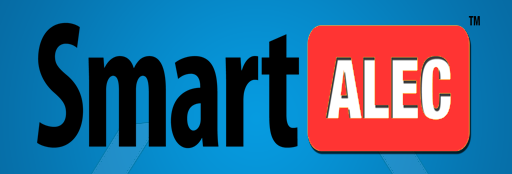
Wireless Printing Login
Instructions
Option 1 (preferred method): Printing from a computer, laptop, or mobile device with a library card, or Guest printing without a library card. |
Read all of the instructions below and after you are finished go to our Smart Alec Wireless Printing login page
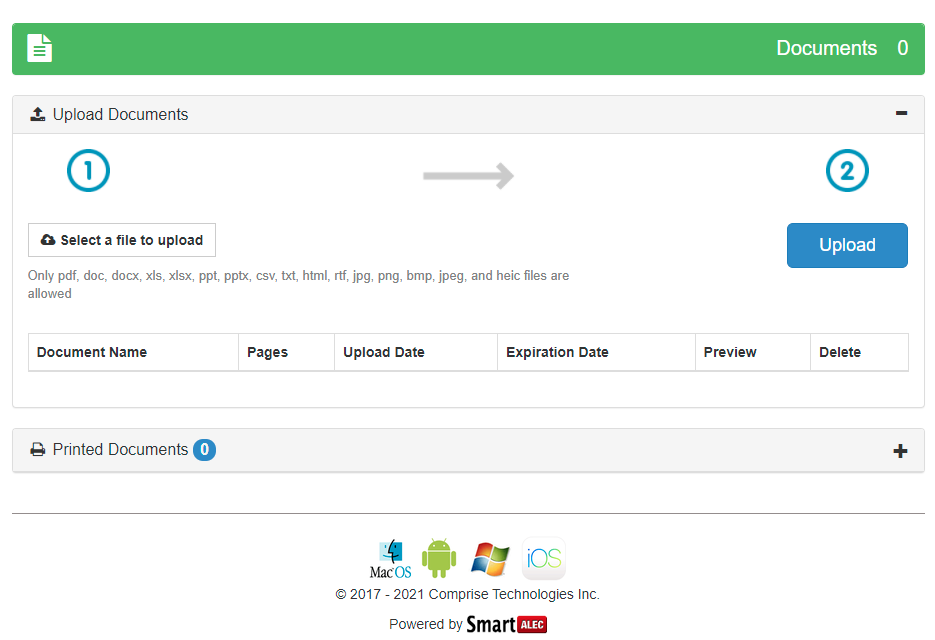
- Log In with your library card and PIN, or if you do not have a library card click the yellow Guest button to create a guest printing account and pin (be sure to make note of your account and PIN!). After you are logged in you are ready begin.
- Under the
 in the sample image, click
"Select a file to
upload:" and choose the file from your computer or device that you wish to upload for printing.
Remember that you may need to save a mail attachment to your files or photos in order to be able to select
it for printing.
in the sample image, click
"Select a file to
upload:" and choose the file from your computer or device that you wish to upload for printing.
Remember that you may need to save a mail attachment to your files or photos in order to be able to select
it for printing.
- Under the
 , click the blue
Upload button and it will send your file to our Smart Alec Print Release Station. The
document name
will appear in the list.
, click the blue
Upload button and it will send your file to our Smart Alec Print Release Station. The
document name
will appear in the list.
Once your files have been sent to our Smart Alec server you can pick up your printed documents at the library's Smart Alec Print Release Station. You will need your library card (or Guest card) and PIN. The cost is $.15/pg. for black & white and $.35/pg. for color.
Option 2: Printing from an iPhone or any Android device using the Smart Alec app. (no guest option, a library card is required). |
Mobile phones and tablets can make use of the same uploading method shown above for computers and laptops, but it can sometimes be difficult to find the items to print on your device. The option from a mobile device is to install the Smart Alec app, available for both Android and Apple devices. Note that there is no guest option in the mobile app, a library card account is required.
- Install the Smart Alec app, available for both Android and Apple devices, and sign in:
- To Print From an Android Device, simply select Print (often found under the three vertical dots in the upper right corner), tap on the printer type at the top of the screen to select "SmartAlec Printer," and then press the printer icon at the top right of the preview area to submit your print job.
- To Print From an Apple Device, click on the Share icon
 and select Print (not AirPrint). Then, either press and hold on the preview area
or pinch to zoom the preview which will convert it to a PDF. Then click on the share icon
and select Print (not AirPrint). Then, either press and hold on the preview area
or pinch to zoom the preview which will convert it to a PDF. Then click on the share icon  at the bottom of the screen, tap More, and tap on the
SmartAlecPrint icon to activate it. Then press Done to submit your print. (See a video tutorial HERE
for details)
at the bottom of the screen, tap More, and tap on the
SmartAlecPrint icon to activate it. Then press Done to submit your print. (See a video tutorial HERE
for details)
You can download this wireless printing guide with notes for both Android and iPhone.
Once your files have been sent to our Smart Alec service you can visit the library anytime to pick-up your printed documents at our Print Release Station. You will need your library card and PIN. The cost is $.15/pg. for black & white and $.35/pg. for color.
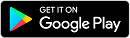
.png)